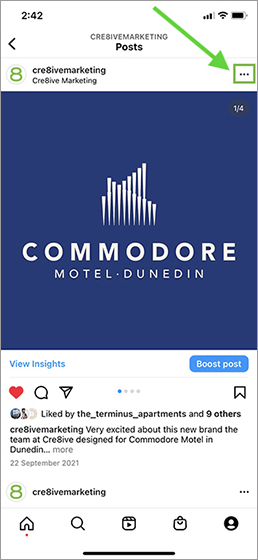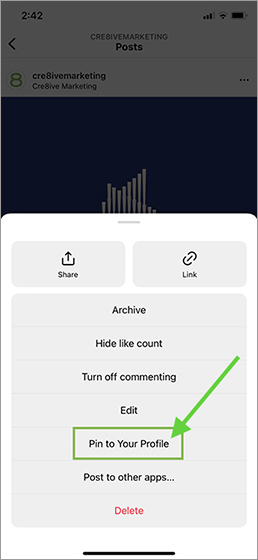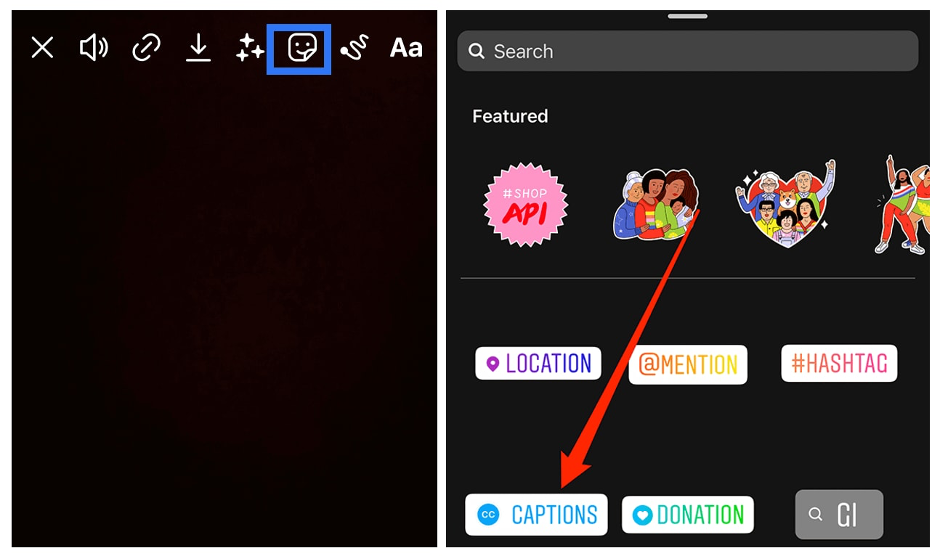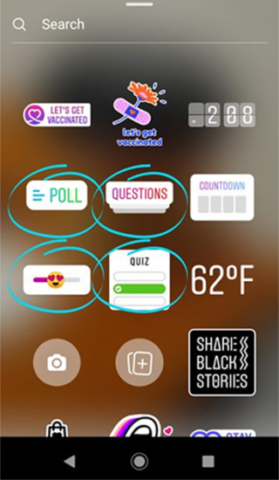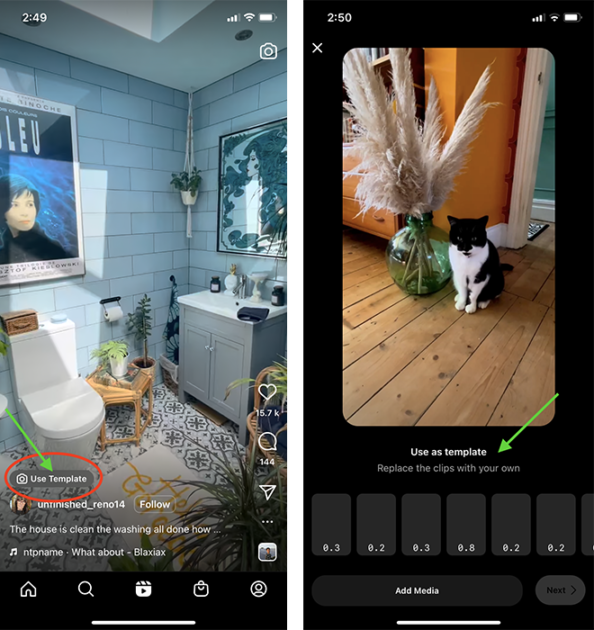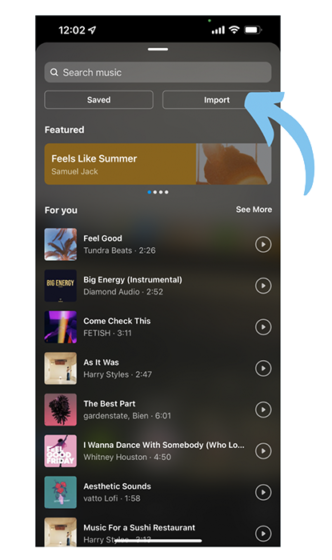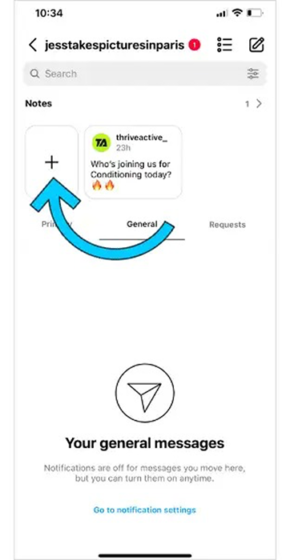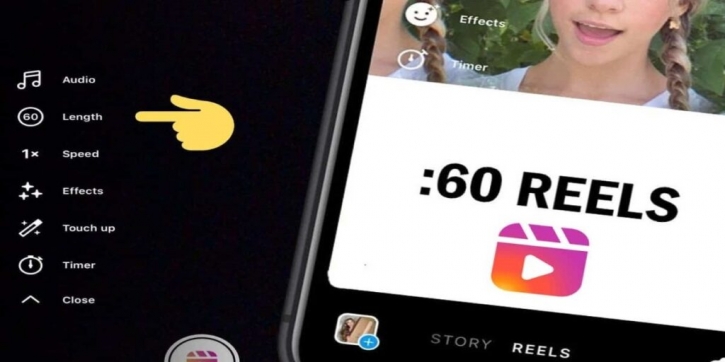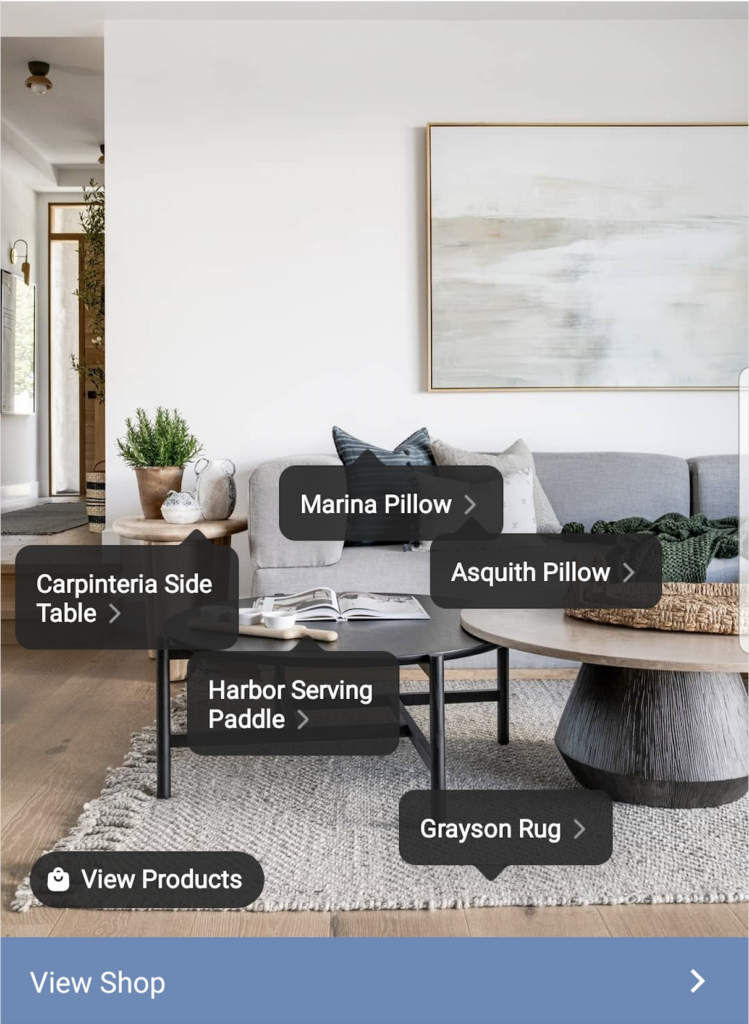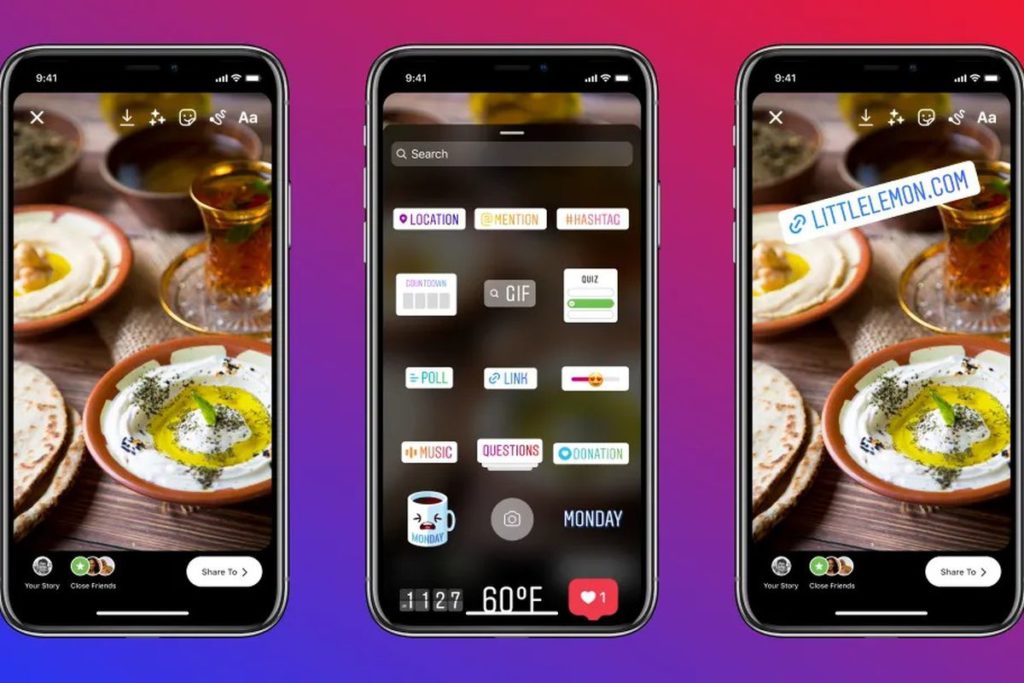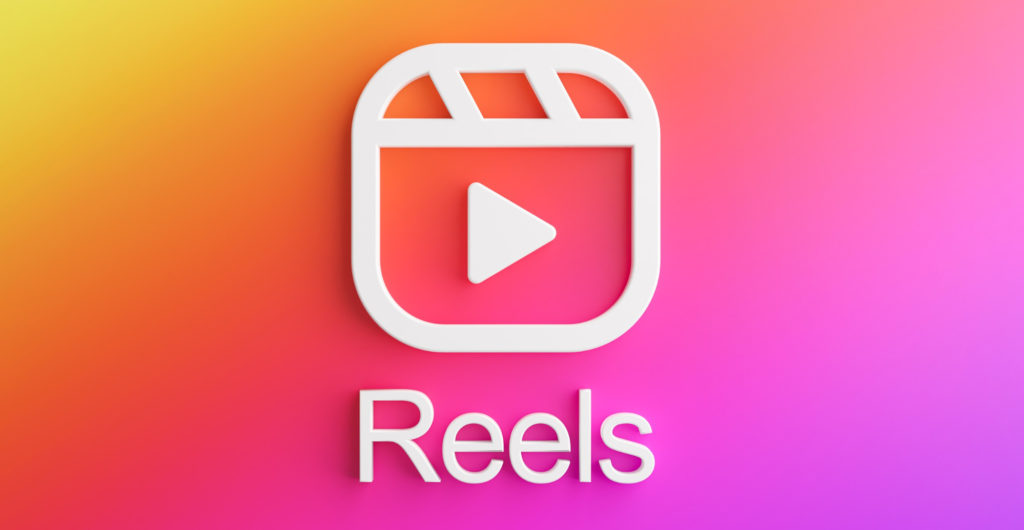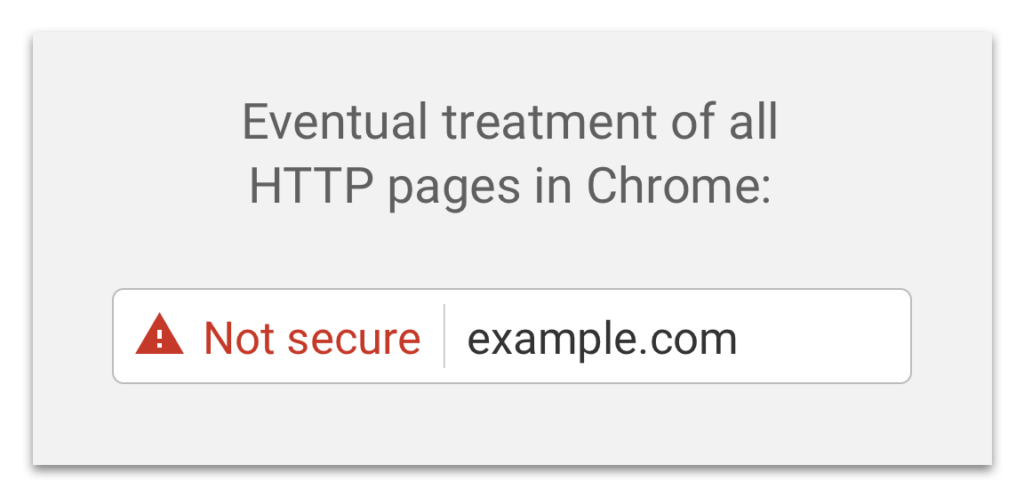Last Updated on Friday, May 5th, 2024
Facebook is a valuable tool for businesses and individuals alike but it's crucial to ensure that your Facebook page is secure from potential hackers. Cybersecurity breaches can harm your reputation, damage your business, put sensitive information at risk and cost you time and money. Therefore, it's essential to take steps to protect your Facebook page from being hacked.
Here are our top ten necessary steps to secure your Facebook Page:
Step #1 Use strong passwords
Ensure your passwords are a random mix of at least 14 to 16 characters - letters, numbers and symbols, and avoid using common phrases or words.
So long as you are using a strong password – along with 2FA – you shouldn’t need to change your password that often. However, some security experts suggest changing your password every 90 days or at least once a year.
You can also consider using a password manager like Bitwarden or 1Password for secure password management across devices. Keep in mind that while convenient, built-in managers may pose security risks if your device is stolen.
Step #2 Enable two-factor (2FA) or multi-factor authentication (MFA) – a MUST
Two-factor authentication is an additional layer of security that requires a code to be entered along with your password. This code is usually sent via text message or generated through an app. By enabling two-factor authentication, you can significantly reduce the risk of your Facebook account being hacked.
In fact, if you’re running Meta ads, your ads will quite possibly perform better so long as EVERY admin of your Page has 2FA set up. And you might see an ever so slightly better organic reach for your posts too.
You access 2FA under your Password and security settings.
Although most use SMS to receive a code via text message for 2FA this is actually not the most secure way to set up 2FA as phone numbers can be spoofed.
So, for optimal security, it’s much more effective to use an Authenticator app. Google Authenticator (iOS or Android) and Duo Mobile are among the top authenticator apps.
Many online services not just Facebook - Amazon, Dropbox, Google, PayPal, Slack and Twitter all support authenticator-generated codes as an alternative to SMS-based codes. All the apps can be used for multiple accounts, and you don't need to have a cellular connection, or even Wi-Fi access, on your phone for the codes to work.
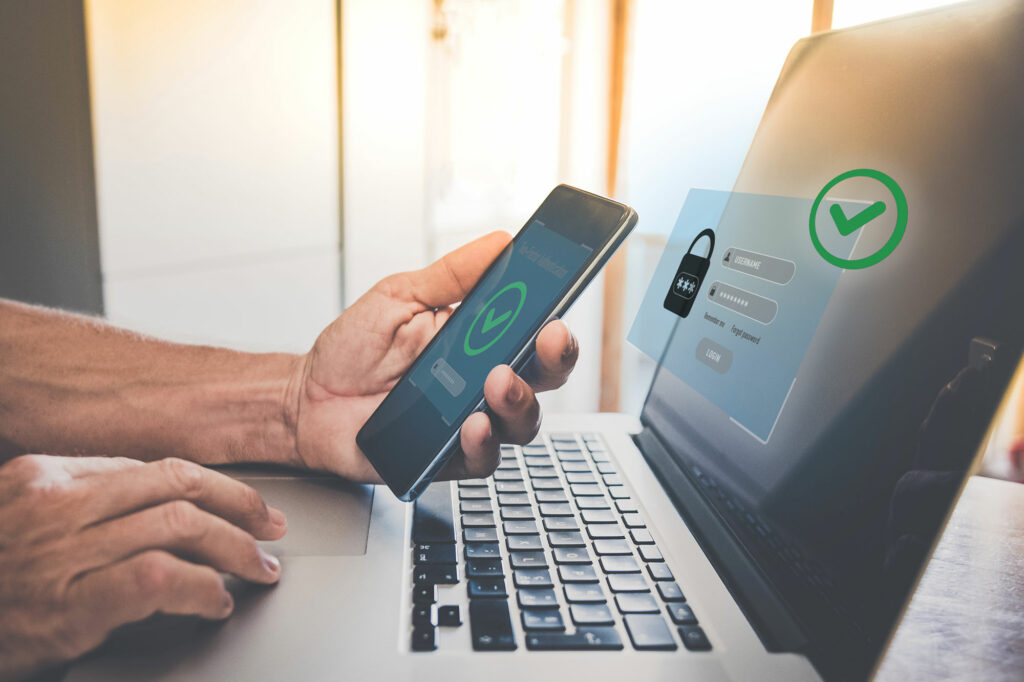
Step #3 Do not share your login credentials
Never ever share your login credentials with anyone, for any reason. To share access to your business page, use Business Manager or Business Suite and add Admins with appropriate roles and ensure they also have 2FA set up.
Step #4 Monitor your account activity
Monitor for any suspicious or unauthorised access. Check for any unusual login locations, device types, and login times. Get in-app notifications and emails about unrecognised logins by going to Password and security settings and select ‘Login alerts’.
Also check your old logins and remove all logins on devices you no longer have access to or don’t recognise.
Step #5 Account access
Regularly review who has access to your account and remove anyone who has moved on or should no longer have access.
Also review third-party apps connected to your account. Remove old and unnecessary apps or manage their access to your information.
Step #6 Keep your operating system and software up-to-date
Make sure to keep your operating system and software up-to-date, including your web browser, antivirus, and other security software. Regularly updating these components will protect you from known security vulnerabilities and improve the overall security of your system.
Step #7 DO NOT click on suspicious links
Hackers often use links to gain access to your Facebook account. Avoid clicking on suspicious links sent via DM and/or email – from Meta, an unknown source or even your trusted friends as they could have been hacked. And especially not if they contain a message urging you to click.
Phishing is rampant these days and the scammers are getting cleverer by the day; it’s all too easy to fall prey to something that looks too good to be true. If in doubt, do not click! And, if sent via email, check the full sender’s email – often the scammers don’t even bother to cover the actual email address – which could look totally suspicious or could look plausible but will have something odd about the address like an extra part to the domain like this “mail.nzpost.co.nz”.
You can check legitimate Facebook emails by going to your Password & Security settings and selecting Recent emails under Security checks.
Step #8 Don’t share password details
These are common are where hackers try to trick you into revealing your login credentials or other sensitive information. Don’t respond to emails or messages requesting your password or other login details.
Step #9 Log out of your account after use
Always log out of your Facebook account after using it, especially if you’re using a shared or public computer.
Step #10 Large following? Consider hiding
You might want to hide your Friends and Followers on your personal profile if you have a large number of them. You can do this by going to your account settings, scroll down to Audience and visibility and manage who can see your Friends and Followers. This is particularly important for profiles that get impersonated as it looks very enticing to a scammer to be able to act as you and try to scam your entire network.
You can also “lock” your profile so that only your friends can see your shared information and posts. Go to your account settings and scroll down to Audience and visibility to see 'Profile locking'.
Let’s connect!
Make sure you’re following my Facebook, Instagram and LinkedIn page to stay up to date with all things social media marketing.