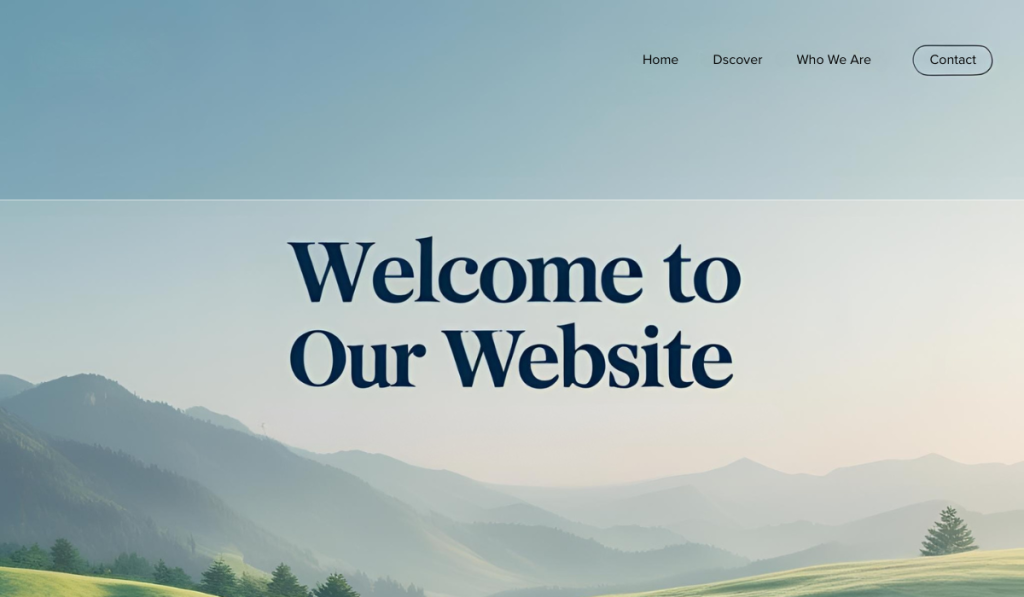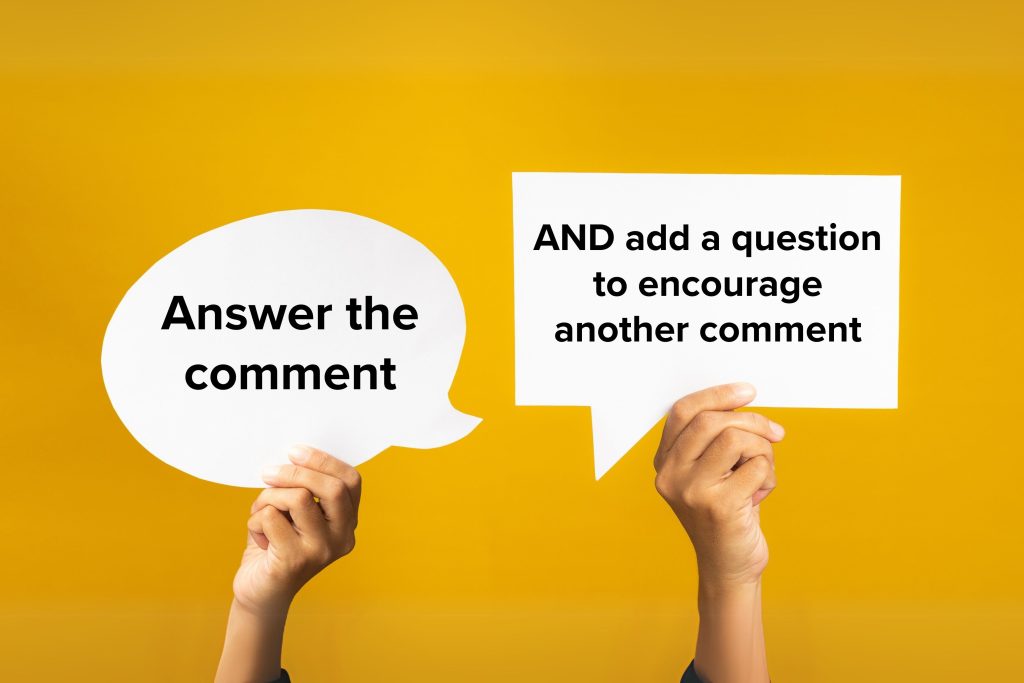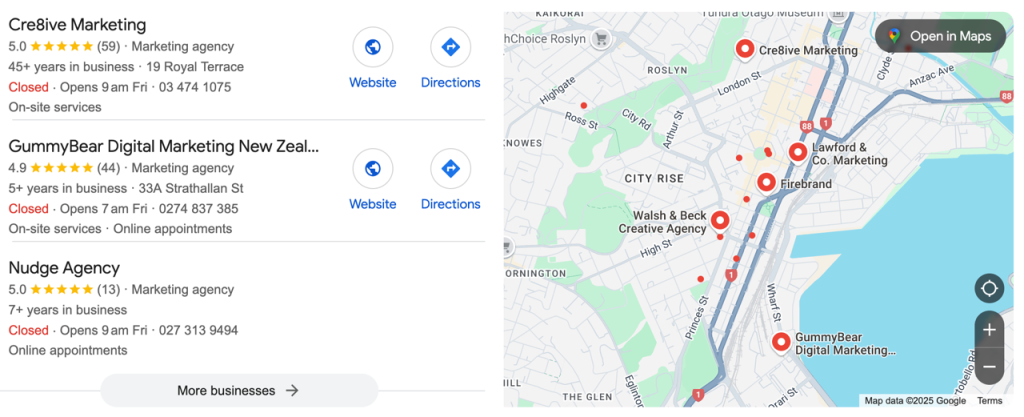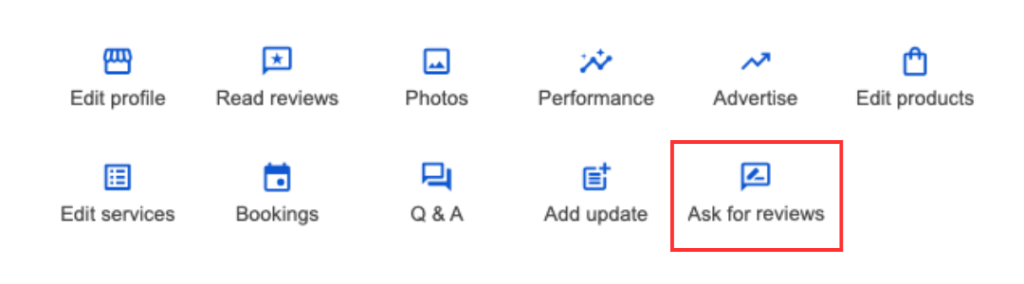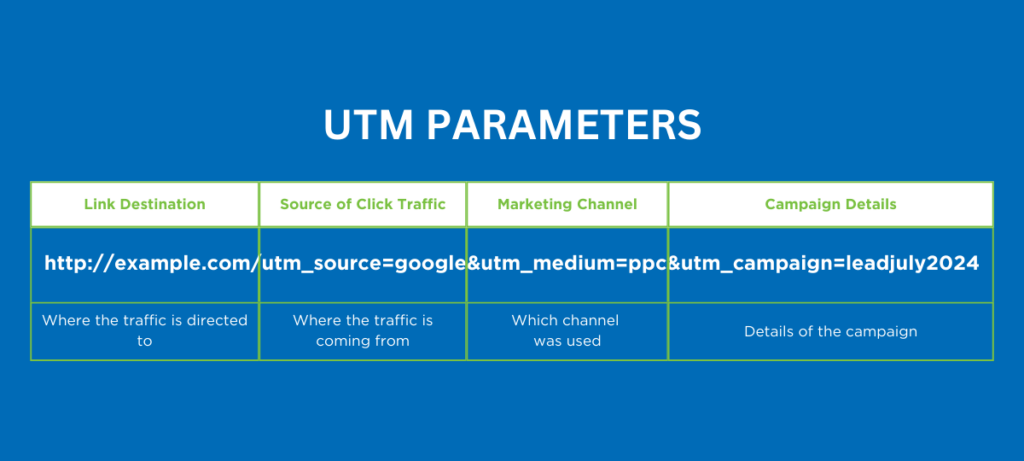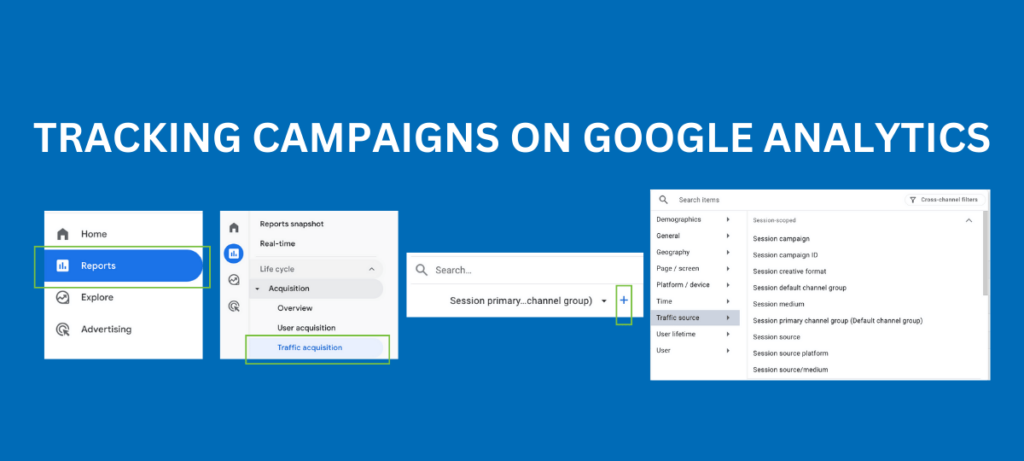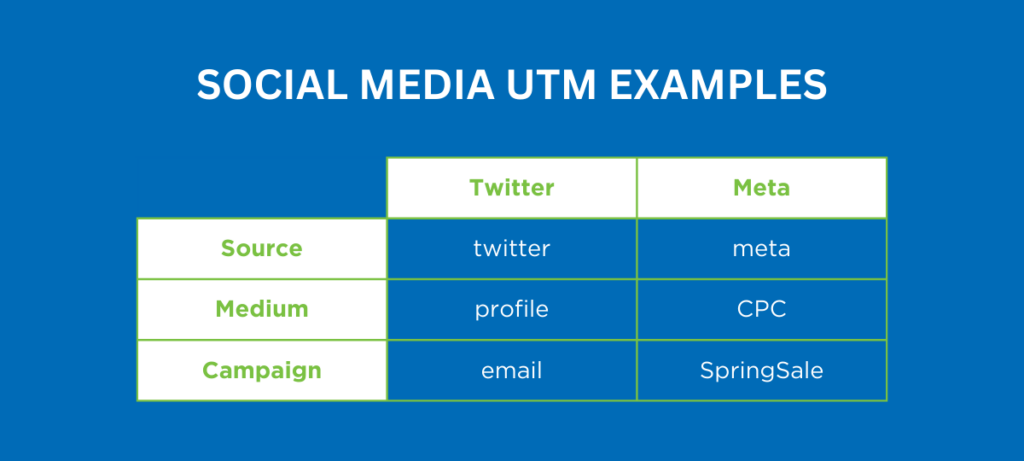Instagram Reels remains one of the most powerful tools for organic reach in 2025. By crafting Reels that captivate and convert, your brand can gain visibility, grow followers and drive meaningful engagement – all without paid ads.
But knowing what to post is only half the battle. To truly harness Reels, you need to understand the algorithm’s preferences and adapt your content accordingly. Use the following refined strategies to transform your Reels into reach-generating machines.
How the Instagram Reels' Algorithm Works in 2025
The Instagram Reels algorithm is designed to serve content that keeps users watching, engaging and spending more time on the platform. It analyses factors like:
- Watch time (especially full views and replays)
- Engagement signals (likes, saves, shares, comments and DMs)
- Content relevance (niche consistency and topic relevance)
- Video quality (high resolution, originality and no watermarks)
- Audio trends (using popular or original sounds)
- Posting behaviour (consistency, timing and frequency)
The algorithm rewards creators who consistently hold viewer attention and drive meaningful interactions.
11 Tips to Hack Instagram’s Reels' Algorithm in 2025
1. Keep Reels Under 90 Seconds
Short-form video continues to dominate. While Instagram allows longer Reels, the algorithm still prioritises videos that are quick, engaging and watched in full.
Pro tip: Seamless loops can significantly increase total watch time. Craft endings that naturally flow back to the start to encourage replays.
2. Hook Viewers in the First 3 Seconds
First impressions are everything. The algorithm heavily weighs early engagement and retention. If viewers scroll past before the three-second mark, the algorithm assumes the content is not engaging.
You can start your reel with:
- A bold statement
- A quick problem-solution hook
- A surprising or visually intriguing clip
- A question that captures curiosity instantly
3. Use Original, High-Quality Content
Instagram prioritises fresh, original content. Reposting from TikTok or other platforms, especially with watermarks, will limit your reach. High-resolution, clean footage is essential.
Filming tip: Use Instagram’s in-app camera when possible or edit externally with no watermark to maintain video quality.
4. Add On-Screen Text and Captions
Most people watch Reels on mute, so adding captions is not just an accessibility feature – it is a strategy that directly boosts engagement.
Best practices:
- Use clear, easy-to-read fonts
- Show key messages within the first five seconds
- Highlight important words or phrases to improve clarity
5. Leverage Trending or Original Audio
Audio remains a major ranking factor. Using trending sounds helps Instagram push your content to users engaging with that trend.
Even better, create your own sounds. If others start using your original audio, your Reel continues gaining traction long after posting.
Where to spot trending audio:
- Browse the Reels tab
- Look for arrows next to audio tracks, which indicate trending sounds
- Check TikTok trends, as Instagram trends often follow shortly after
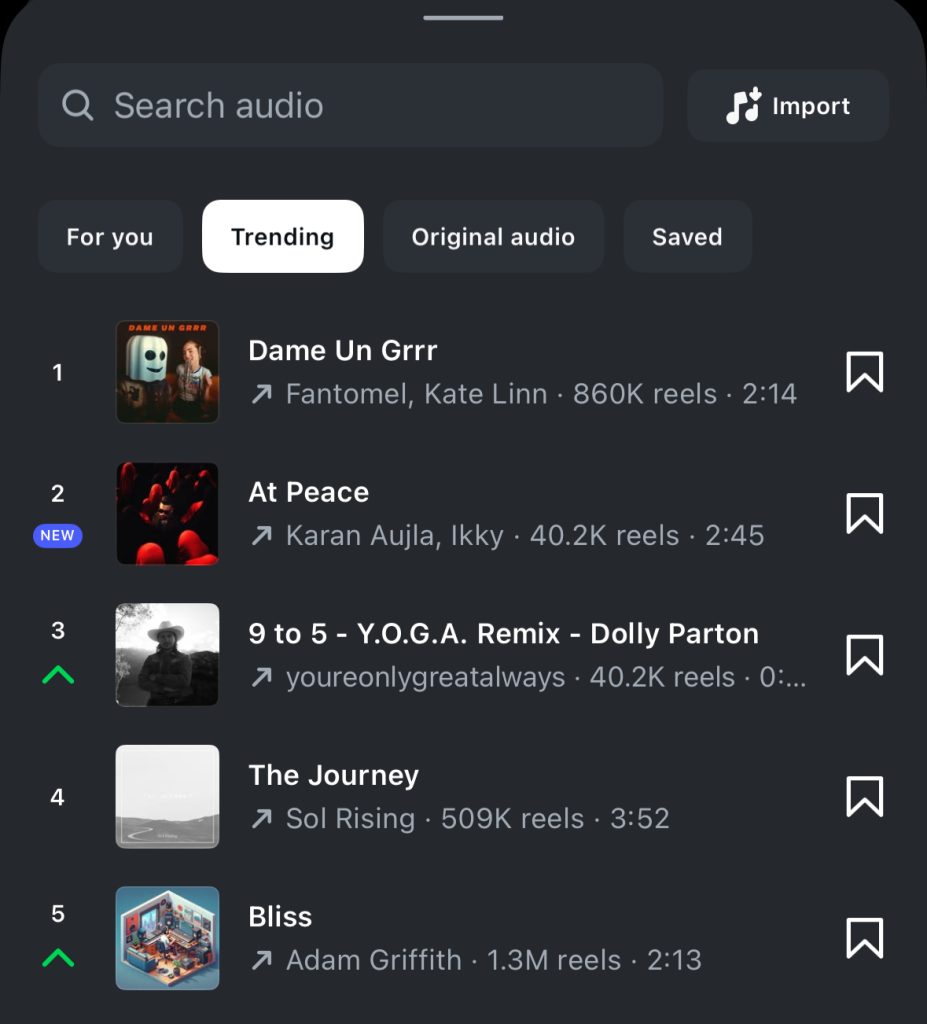
6. Encourage Meaningful Engagement
Saves, shares (especially through DMs) and comments are far more influential than likes.
Boost engagement by:
- Asking questions in captions
- Using strong calls-to-action like “Save this for later” or “Tag someone who needs this”
- Creating valuable, relatable or thought-provoking content that sparks discussion
7. Post When Your Audience is Most Active
Posting when your audience is online increases the chance of immediate engagement, which sends positive signals to the algorithm.
How to check:
- Open Instagram Insights
- Go to ‘Audience’ and review ‘Most Active Times’
Test different time slots, such as mornings, lunch breaks or evenings, to see what works best for your followers.
8. Stick to a Niche and Consistent Style
The algorithm needs clarity about what your content is about. If your content is scattered across too many unrelated topics, it becomes harder for Instagram to recommend it to the right audience.
Be consistent with:
- Your niche (for example, fitness tips, sustainable living, small business marketing)
- Aesthetic (filters, fonts, colour palette)
- Tone of voice (educational, entertaining, inspiring or conversational)
This consistency also supports Instagram SEO, helping the algorithm categorise and surface your content more accurately.
9. Optimise Hashtags and Captions for Search
Instagram has evolved into a powerful search engine. Users now search using keywords, not just hashtags.
Optimise by:
- Using three to five relevant hashtags. Overloading with more no longer improves reach.
- Writing captions that naturally include keywords your target audience searches for. For instance, if you are a wedding photographer, phrases like “Dunedin wedding photographer” or “how to pose for wedding photos” help your Reel show up in relevant searches.
Bonus tip: Your Instagram bio, username and captions all contribute to how you rank in search results.
10. Share Reels in Stories for Extra Reach
Extend the lifespan of your Reels by resharing them to your Stories. This drives additional traffic from followers who may have missed the Reel in their feed.
Tip: Share the Reel to your Stories two to three days after posting. This gives the post a second wave of visibility.
For extra interaction, add poll stickers, question boxes or countdowns to encourage viewers to engage with your Story.
11. Use Built-In Reels Templates
Instagram’s built-in templates are more than just a convenience. They are designed around formats that are already performing well within the algorithm.
How to use them:
- Open the Reels tab and tap ‘Templates’
- Choose a template that fits your style, such as before-and-after transitions, quick-cut edits or storytelling sequences
Using these not only speeds up production but also aligns with current algorithm preferences.
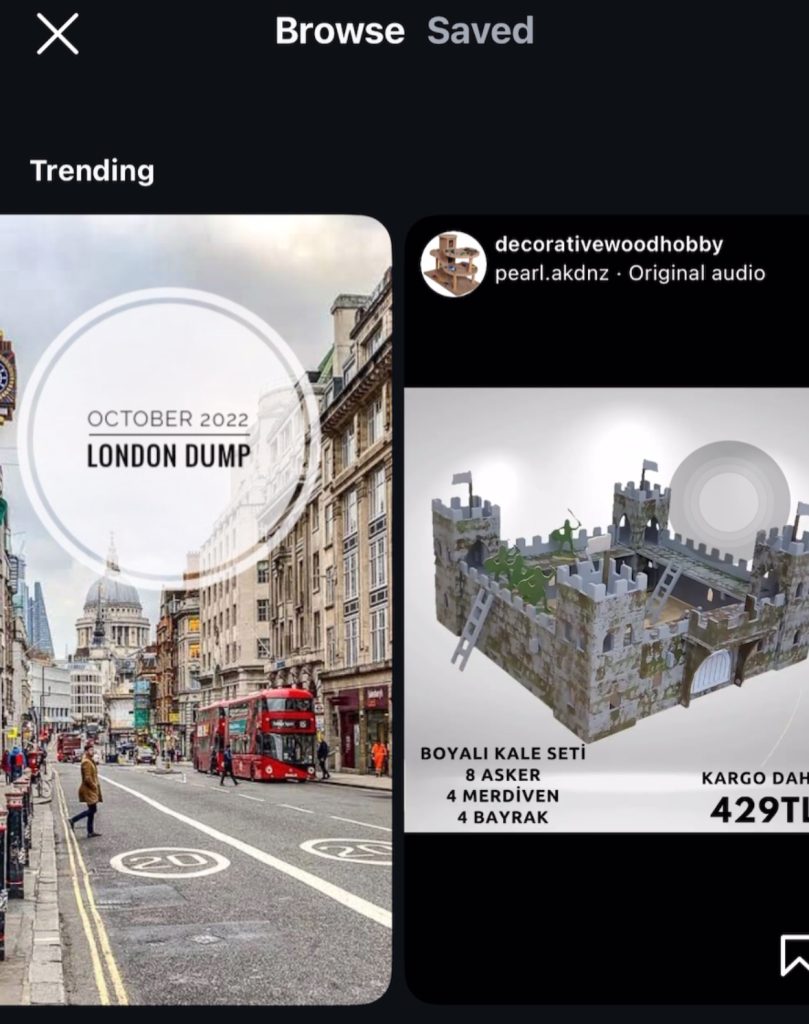
How to Put These Strategies into Action
If you want to maximise your Instagram Reels performance, here is a quick action plan:
- Plan strong hooks that grab attention within three seconds
- Film directly in the app to maintain quality and avoid watermark penalties
- Add captions and on-screen text early in your Reel
- Monitor audio trends within the Reels tab and consider creating your own sounds
- Prompt meaningful engagement by responding to comments and including calls-to-action
- Use Instagram Insights to track which Reels perform best in terms of saves, shares and views, then repeat those formats
There is no secret trick to hacking the Instagram Reels algorithm — but there is a clear formula. Focus on delivering value, maintaining consistency and creating high-quality content that speaks directly to your audience.
The creators and brands succeeding in 2025 are those who adapt quickly, lean into trends while maintaining authenticity and understand the signals the algorithm cares about.
Start applying these strategies today, and you will turn your Reels into powerful tools for organic growth, reach and community building.